
Item added to your cart
>You may be wondering what the whitelist meaning is at all, but that doesn’t mean you can’t benefit from knowing how to whitelist an email. Whitelisting an email involves telling your email provider that you want emails from that sender to be allowed into your inbox rather than being filtered into spam.
It’s therefore important to understand what is whitelist in order to be able to avoid the problem of having emails removed unnecessarily and forcing you to look through spam for potentially important communications. A whitelist email address will always be allowed into your inbox, ensuring that your email account is working for you as much as possible.
Not being able to whitelist email senders renders you unable to get notifications when you receive important emails that you need to read. Whatever email provider you use, it’s crucial to understand how to whitelist an email in order to make sure that nothing falls through the cracks.
If you’re using Gmail as your email provider, it’s easy to set things up so that a given sender is whitelisted for all future communications. The Gmail whitelist process can be done quickly through the web client:
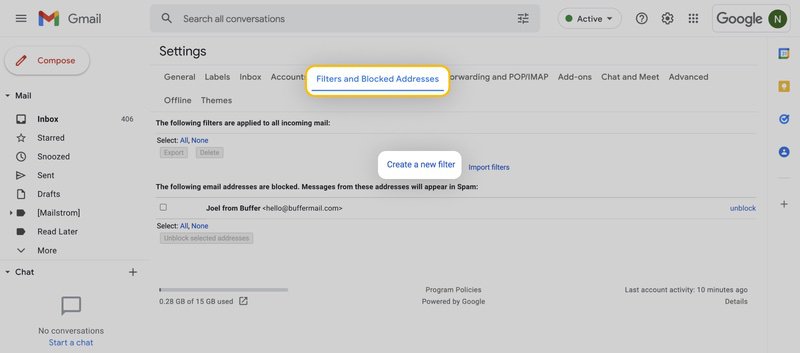
To whitelist a single email address, for example, type the entire address. On the other hand, if you’re trying to whitelist every sender from a certain domain, type the domain alone, such as “@yahoo.com”. This will tell Gmail to approve every message from a Yahoo sender.
Whitelisting a domain or specific email address in Outlook.com is just as easy and works by adding the address or domain in question to a group called Safe senders. An address that has been added to safe senders will be pushed to your inbox regardless of your spam filters. To add an address or domain to safe senders:
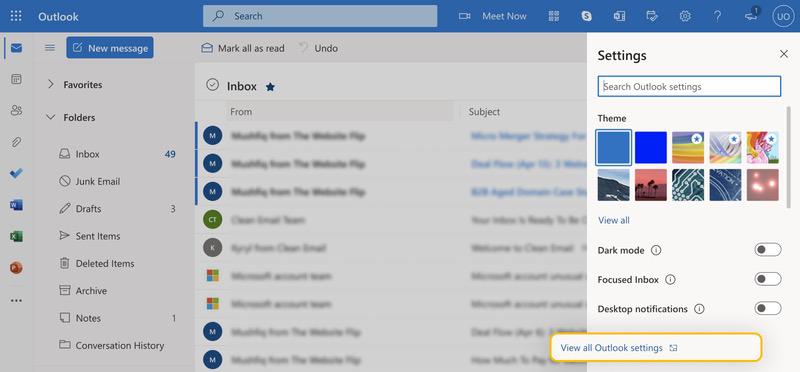
Alternatively, you can simply add an individual email address that has sent you a message to your Outlook Contacts. Though they lead to the same result, this method is quicker and more efficient than manually entering information.
If you want to move a sender or domain name to your whitelist Yahoo Mail, the process is even easier than it is in the other service providers mentioned above.
As long as you have already received at least one message from the address in question, all you have to do is highlight that message in the Bulk folder and mark it as Not Spam. Once you have identified a single message from a given sender, the Yahoo Mail spam filters will automatically allow future messages from the same address into your inbox.
On the other hand, if the person you’re attempting to whitelist hasn’t yet sent you a message, you’ll need to go through the following steps to whitelist the address:
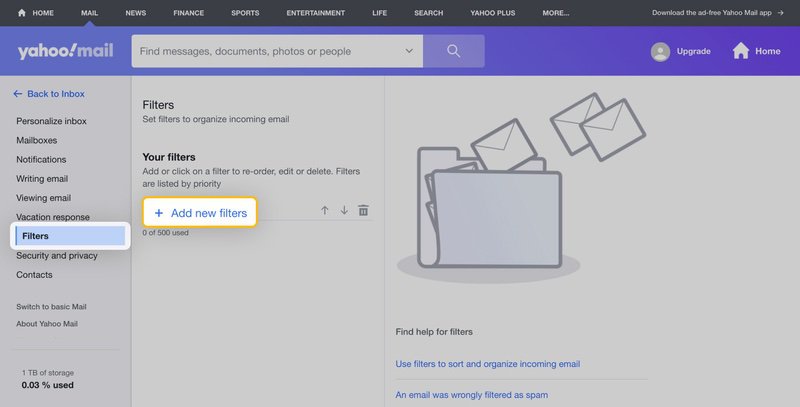
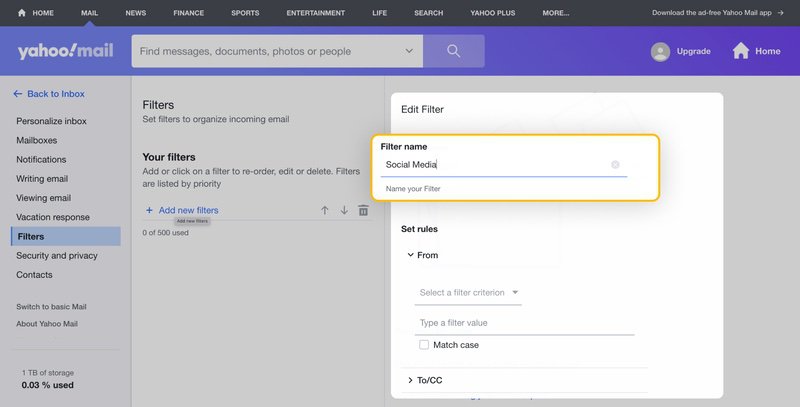
Yahoo Mail makes it much easier to whitelist a domain name or email sender once they’ve already sent a message to you that’s located in your Bulk folder, so consider asking the person you’re trying to whitelist to send you a test email in advance.
Many people looking for email whitelisting instructions for AOL are confused by the fact that AOL doesn’t have a traditional email whitelist. Instead, it considers all mail addresses a user has in his or her address book to be trustworthy. This means that the contact list in AOL essentially serves the same purpose as Gmail whitelist and Outlook whitelist.
Here are step-by-step instructions for whitelisting an email address in AOL:
As you can see, the entire process is straightforward, and deleting existing contacts is similarly easy. All you need to do is select the contact you want to delete and click the Delete button at the top of the page. If you want to block the deleted contact, you need to go to Options -> Mail Settings -> Spam Settings. There, you can add the contact to youremail blacklist.
Because of its enterprise-oriented nature, Zoho does a lot to protect its users from spam emails (which are the biggest source of phishing scams), and it equips them with many effective tools to help them ensure that illegitimate emails are blocked and legitimate emails are delivered.
One such tool is the Zoho whitelist, and this is what you need to do to add a mail address to it:
ProtonMail is a secure service provider that uses end-to-end encryption to protect its users from email spammers, hackers, and other unauthorized third parties. Built directly into ProtonMail is a smart spam detection system capable of automatic mail filtering.
While ProtonMail’s smart spam detection system is typically very reliable and accurate, it can make a mistake from time to time and place a legitimate message in the spam folder. To prevent this from happening, ProtonMail users can whitelist trustworthy mail addresses by adding them to the ProtonMail whitelist.
When a mail address is added to this list, ProtonMail ensures that all emails sent from it are always delivered to the Inbox folder. If you don’t know how to whitelist an email in ProtonMail, you can follow these instructions: